Uploading a GEDCOM to your Family Tree DNA Profile
Log in to your ftDNA homepage with the kit id and password you got when you ordered your kit
From the home page, click on the "Family Tree" button
In the lower right hand corner of the page, click the gear icon next to the red box that says "Have a GEDCOM? click to upload it now."
Select "Upload a GEDCOM" from the drop down box
You will be asked if you want to overwrite your current family tree - Click the upload button.
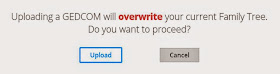
Select your name from the drop down box of the newly uploaded GEDCOM
Then click the "This is Me!" button.
After it's uploaded, look through your Family Tree to make sure it uploaded ok.
If you have other relatives who tested with ftDNA, and they are a match to you, and they are listed in your Family Tree, there will be a little pink or purple link icon beside their name. You can click on that icon to link that relative to your Family Tree. In this picture, the GEDCOM is for my mother, and it is asking if I want to link my profile to hers.
Click the Link button to link that relative to your tree.
A message will appear telling you that linking to this person's profile will update their biographical information and do you want to proceed?
Click the Link button to continue.[1]
That's it! You're done!
You can then adjust your settings for who can view your tree by clicking on your name in the upper right hand corner, then clicking on the genealogy tab.
Notes:
We do not yet know exactly how this linking system works. We think Family Tree is still working out the bugs. You might get links for matches who don't even have a family tree uploaded. In that case, it might be that you have a surname in common. If you figure it out, please let us know either in a comment below or email me.
Additional Resources:
ftDNA webinar: Introduction of the new Family Tree Tool
ftDNA has a set of instructions for use of the new Family Tree Tool here.
There is a new thread to discuss the new Family Tree tool at ftDNA. Please feel free to join the discussion by leaving comments and suggestions here.
Additional GenealogyByGinger Posts:
The New Family Tree Tool for ftDNA - a look at the new Family Tree tool on ftDNA
New Family Tree Settings for ftDNA - the default setting for your tree now is to hide all persons born in the last 100 years!!! - Please follow these quick steps to change this default setting.




No comments:
Post a Comment